Introduction
Thank you for choosing our service. This guide will walk you through the process of installing and configuring the 8K VIP+ App on your Firestick or Android device. By following the steps below, you will be able to successfully launch the application, log in, and begin enjoying IPTV content.
Note: This guide assumes that you already have the Downloader app installed on your Firestick/Android device and that the necessary permissions have been granted. If not, please follow the link below for instructions.
Installation Instructions
Step 1: Open Downloader
- Launch the Downloader app on your device.
- From the Downloader home screen, enter the following code into the URL/code field: 6883465
- Select Go. The device will automatically redirect and begin downloading the 8K VIP+ App.
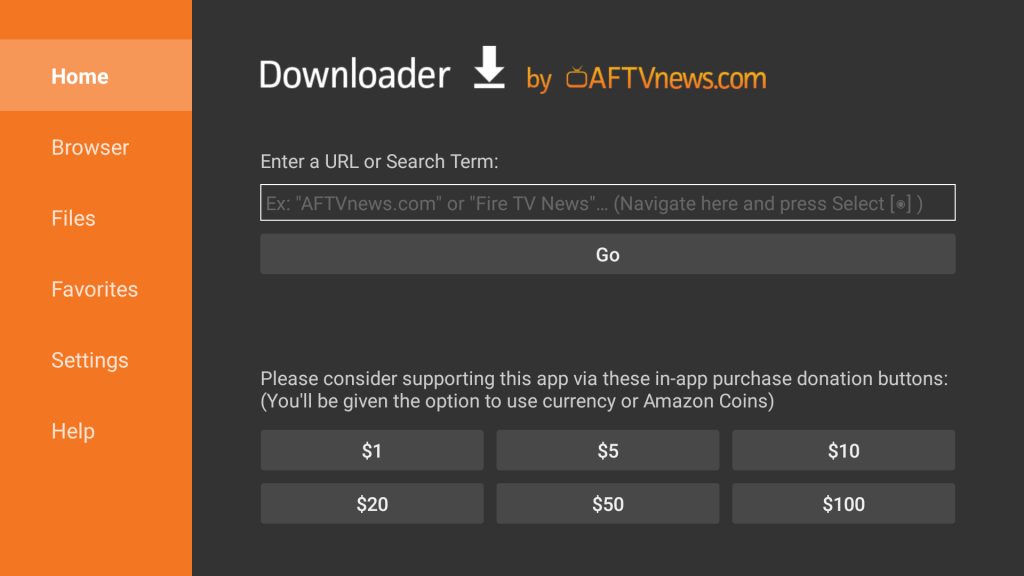
Step 2: Install the App
- Once the download is complete, follow the on-screen prompts to install the app.
- When the installation is finished, select Open to launch the application.
- Upon first launch, the app will request permission access. Select Allow to proceed.
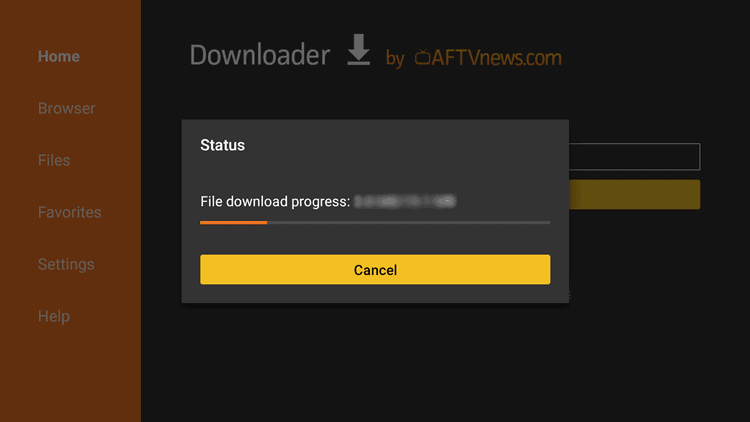
Configuration Instructions
Step 3: Initial Launch
- After launching the app, the Welcome Screen will appear (Figure 3)
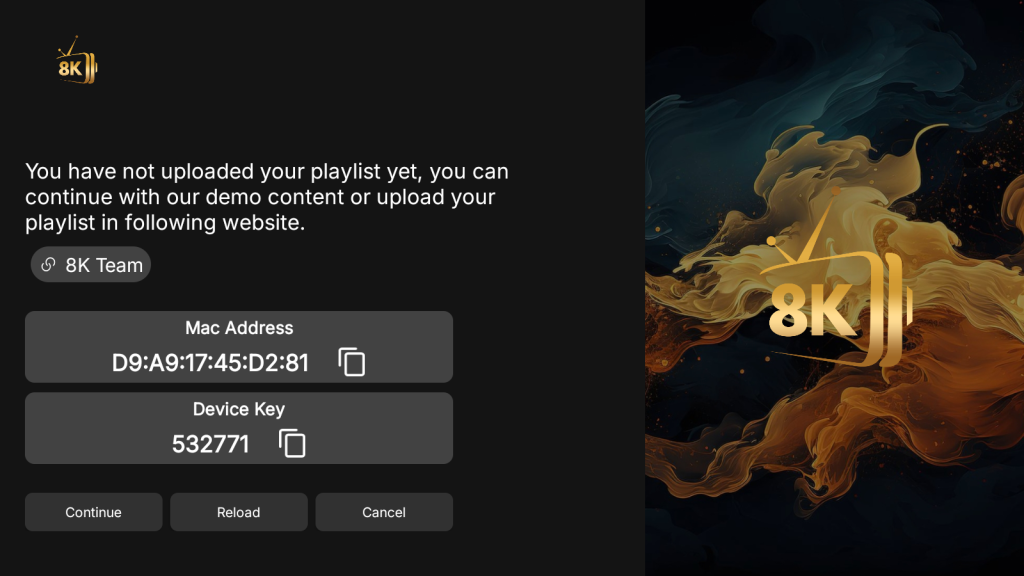
- Select Continue to proceed to the next screen
Step 4: Add a Playlist
- On the main screen, select + Add Playlist (Figure 4)
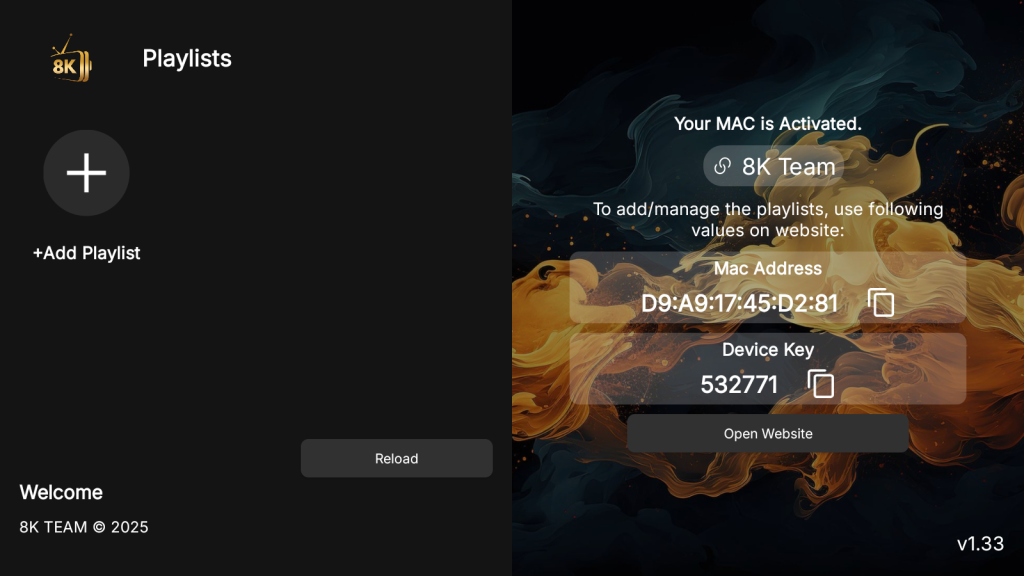
- A pop-up window will appear with playlist options. Select: 8K PRO CLOUD (Figure 5)
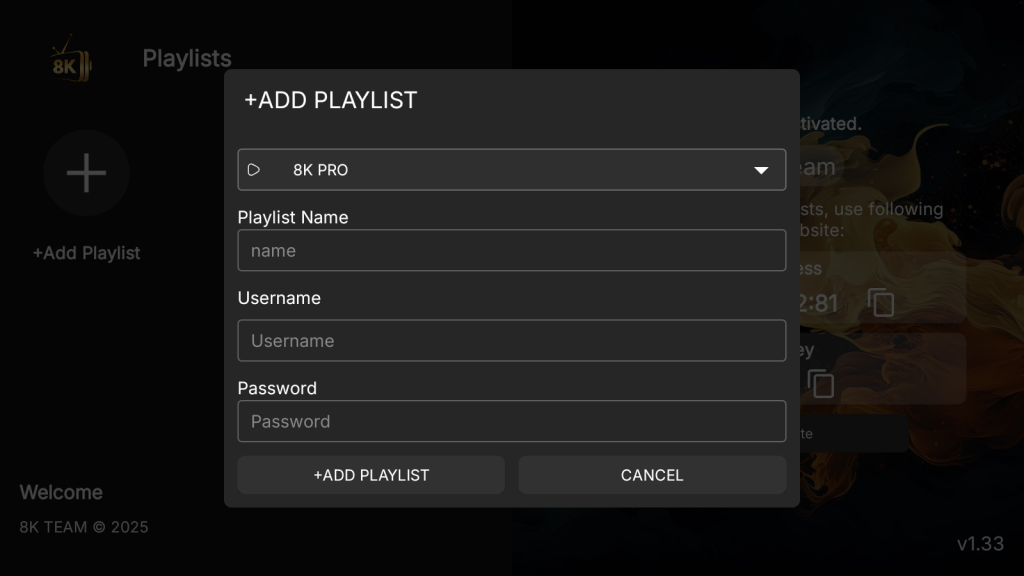
- Complete the following fields:
- Playlist Name: Enter any name of your choice (e.g., your own name).
- Username and Password: Enter the login credentials provided by your service agent.
- Select + Add Playlist to confirm (Figure 6)
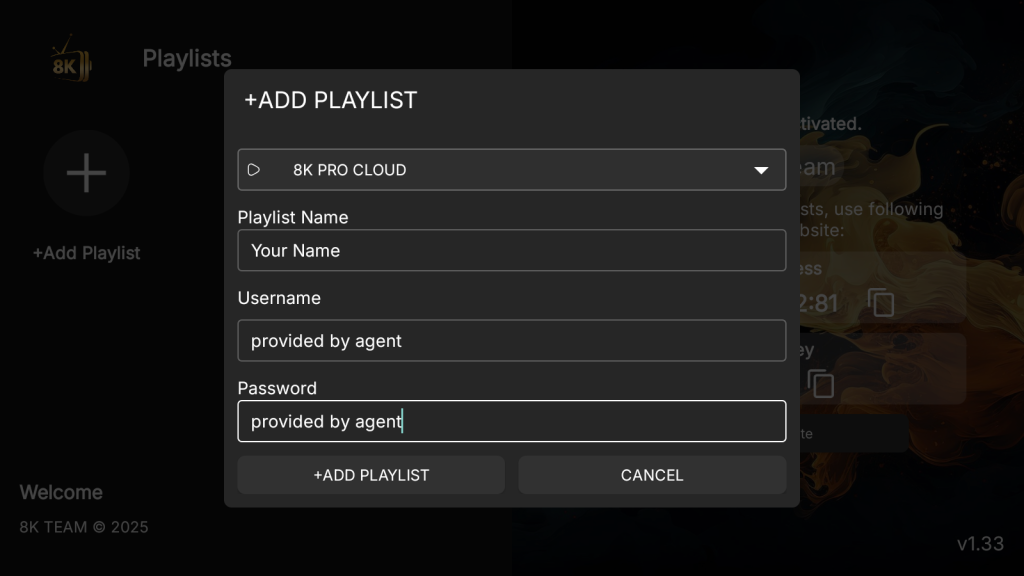
- Once added, your playlist will appear on the next screen (Figure 7)
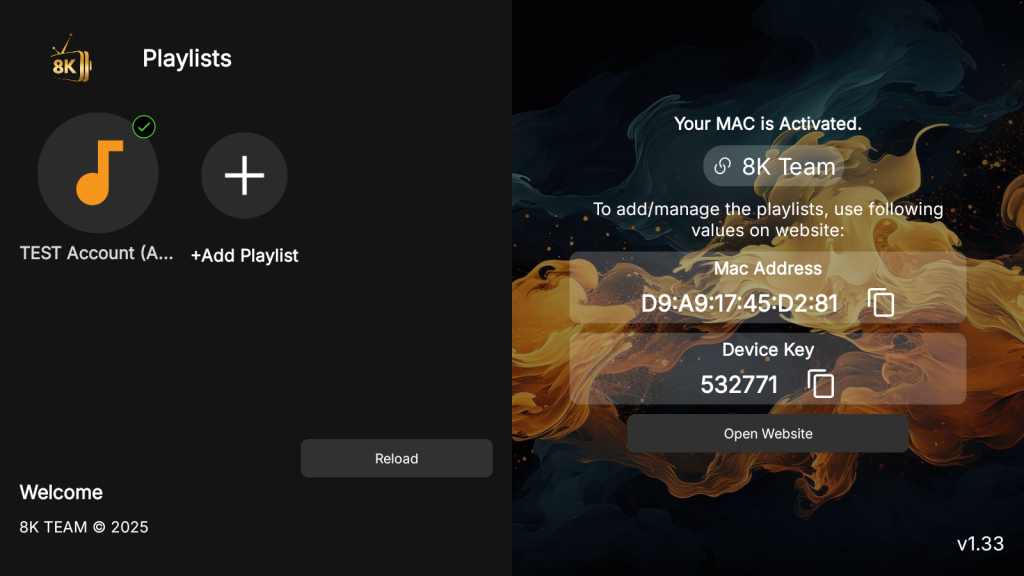
Step 5: Connect Playlist
- On the playlist screen, select the Playlist Name you created
- An option to Connect will appear (Figure 8)
- Select Connect to proceed
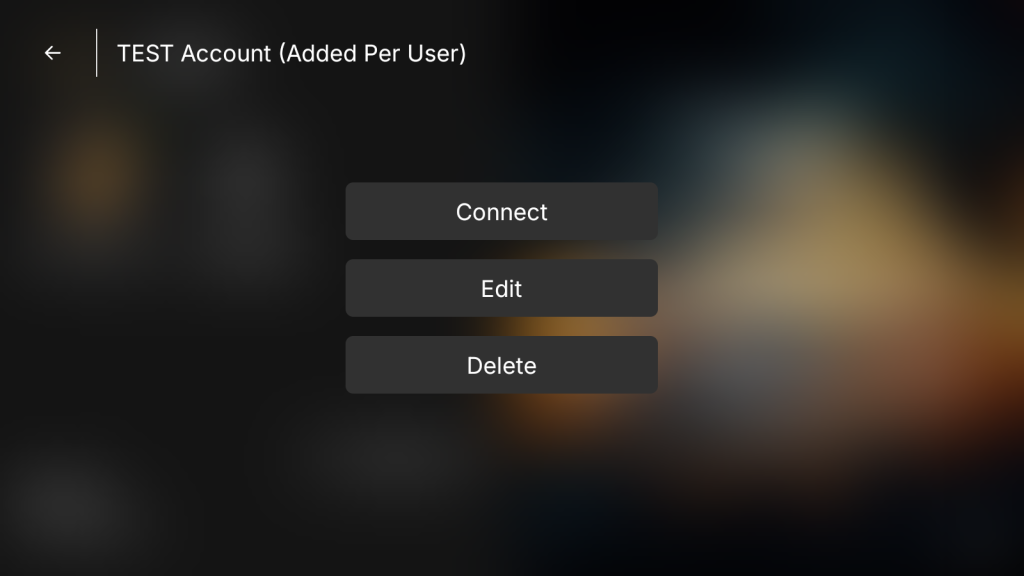
The app will now load the IPTV Home Screen (Figure 9)
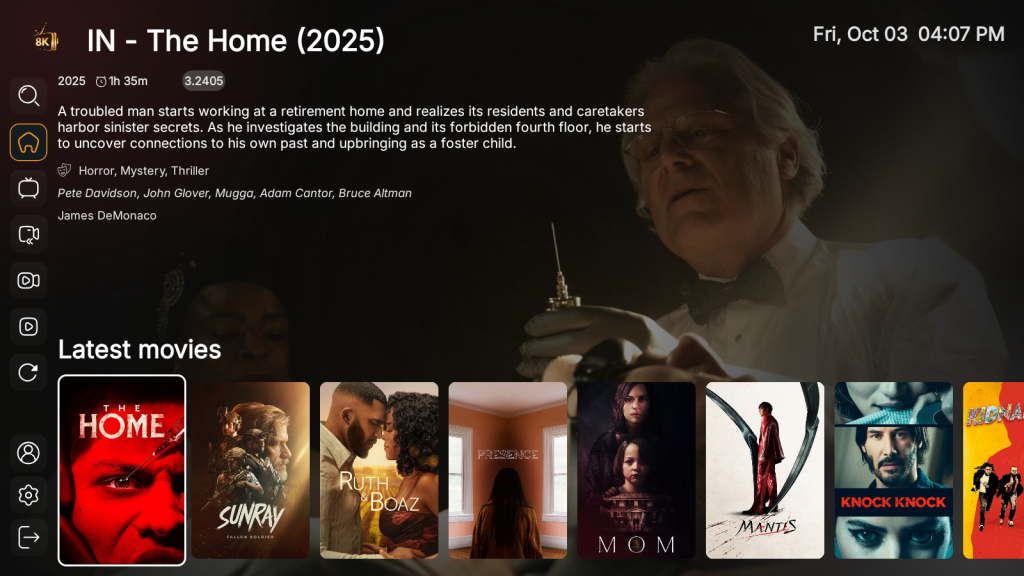
Navigation
- Use your Firestick remote to navigate Left, Right, Up, and Down through the menu (Figure 10)
- The left-hand menu provides access to:
- Live TV
- TV Shows
- Movies
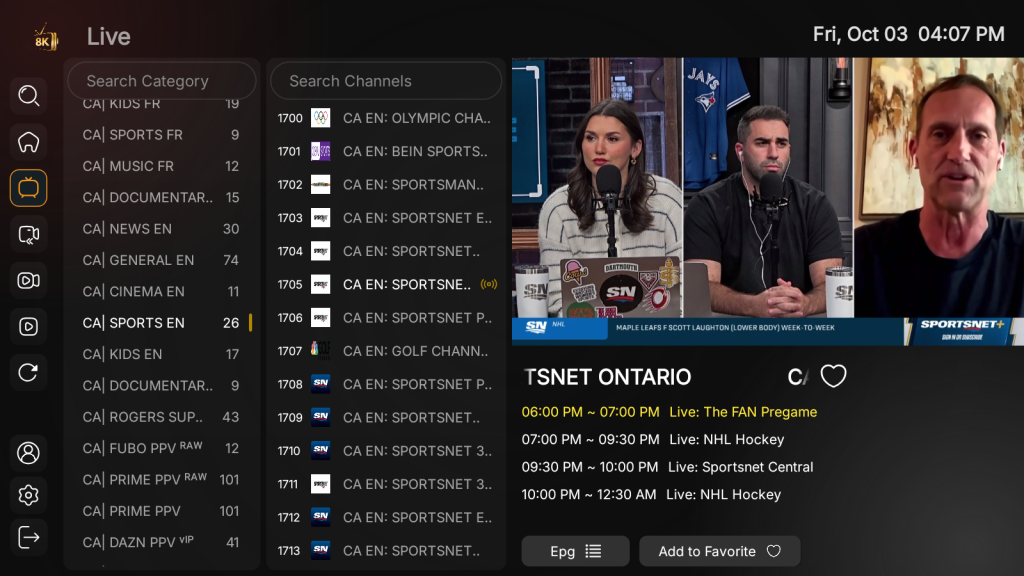
Settings & Customization
- Within the Settings Menu, you may: (Figure 11)
- Hide categories or channels.
- Adjust playback preferences.
- Apply other customizations as required.
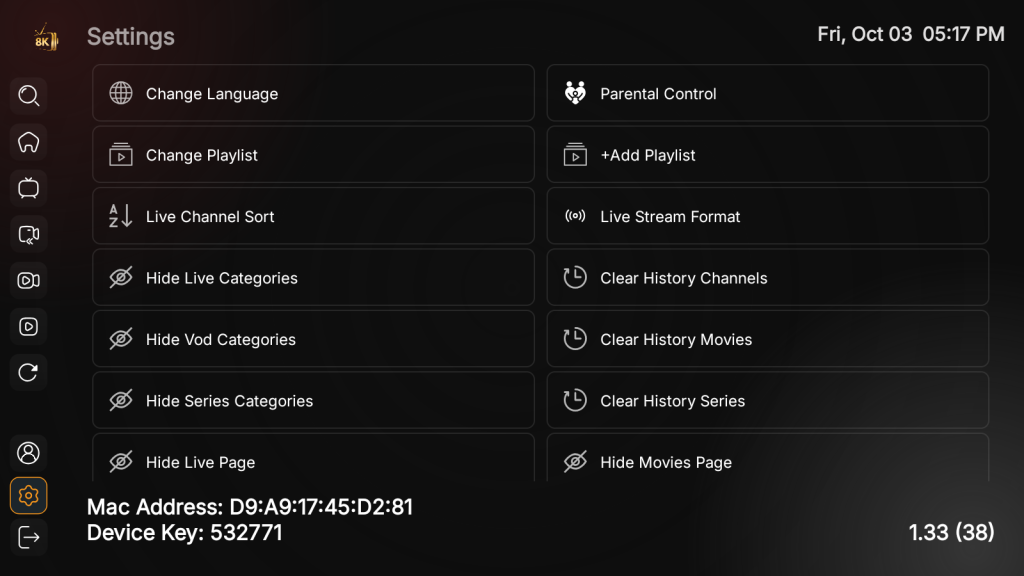
Support
If you encounter any issues or have additional questions, please contact your assigned service agent for assistance.

